How To Create Chart Easily
Learn how to create chart images from different datasets easily. No code involved.
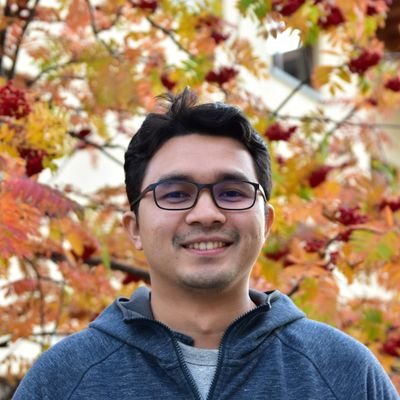

Learn how to create chart images from different datasets easily. No code involved.
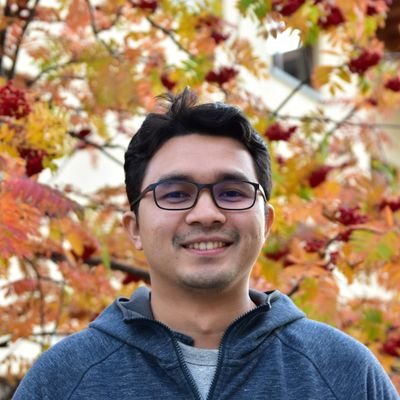

Turning charts to images can be a daunting process. You could use applications like Excel to generate charts but then you'd have to piece together the process of converting the chart into image with another application. If you're a technical users, you might look at plenty of available libraries out there to come up with your own solution. This is a time consuming process with each libraries usually handle data format differently. Then you'd have to repeat the process to generate various charts from different datasets.
In this tutorial we will show you how you can easily create images with charts using tool like Stencil. The process is as easy as selecting the chart type and importing the relevant data.
Let's get started.
Stencil provides API that you can use to build chart images. Even better, you can use our form builder to create a form that allows you to generate multiple chart images with different datasets without having to redesign your chart each time.
The first step is to design your template. For charts, Stencil provides various charting options like line graph, bar graph, pie chart, donuts chart and radar chart.
You have plenty of options to customize each chart.

Our template setup with one bar graph
When designing your template, you can either fill the chart with default datasets or leave it empty. Either way, you will have a choice to replace the datasets in the form.
Use the form builder to create your form based on the fields that you're interested in.
If you'd like to adjust the datasets from the form, pick the datasets field. Datasets field allows user to key in data using our Data Editor that is easy to use like any other spreadsheet tool.
The biggest advantage of using data editor is that you don't need to worry about fitting your data based on certain format. Both form builder and the data editor are designed to use with no code involved.

You can create the form by going to Integrations > Forms for your template of choice
When you are satisfied, click on Save Changes. This will deploy your form and once your form is deployed, you can adjust the datasets accordingly.

Data Editor
This step is optional. Your form is hosted automatically by us and you can use this form to generate your image.

Hosted form
There is also an option to embed your form inside your web application or page in case you need to integrate it with your system.

Check out our demo below.
Want to explore more automation? Sign up for our free trial at https://www.usestencil.com and get 50 images free.
Till next time.